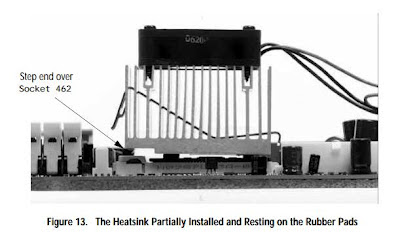10/15/2012
 |
| (Photo by Thomas Joseph C. Huang) |
I have heard a lot about this game and I've watched a lot of YouTube videos of it as well and this added to my excitement of the game, because the concept is something that I personally like, it's played from the first-person perspective and emphasizes on gamer choice, each mission can be carried out in either a stealthy approach, a head on kill everyone approach or a combination of both, each choice of approach merits a different outcome which ultimately affects how the story plays out.
The game takes place in a fictional city called Dunwall which reminds me of how London looked during the classical era. You are Corvo Attano, the bad ass bodyguard of the Empress of Dunwall that becomes the fall guy when she is murdered which drives you to become an assassin and seek out those who conspired against you and exact your vengeance upon them, you must also seek out and find her kidnapped daughter. But you are no ordinary assassin, you are empowered by a foreign entity that gives you magical abilities to help you on your quest.
 |
| (Maxed Out Settings) |
 |
| (Maxed Out Settings) |
 |
| (Light and Shadow Details) |
 |
| (Yes, that is a whale.) |
 |
| (Dual Wield = More Fun!) |
The controls are quite simple whether you play it using your keyboard and mouse or the a controller which is supported by the game. As you progress through the game, you will be placed in scenarios wherein you get to familiarize yourself with the controls. I'm using the keyboard and mouse combo so it takes a little getting used to, but nothing you can't pick up quickly. Corvo is pretty much an all offense character, built to adapt the killing machine approach or the stealth approach depending on the gamer's playing style. He utilizes both hands as tools. The left hand is used to wield projectile or ranged weapons as well as his supernatural powers and the right hand is used to wield his sword for melee attacks. The combat sequences are quite straightforward but leaves you enough room to get creative depending on how you play. The game may seem huge in scale, but in reality, what gives the levels scale is the presence of multiple opportunities to complete levels and solve problems that arise, no matter what your style of play is.
For every obstacle you encounter there are at least three or four ways to overcome it. For every locked door, there's likely a balcony up high you can Blink to, or a gutter down below that can be accessed by a possessed rat. Now this game is starting to sound like you are almighty but the developers put a balance to counteract the abuse of your supernatural powers and skills, your health and mana do not regenerate. In order to regenerate these, you need to use health and mana potions which can be purchased from a specific person but will deny you the chance of gear upgrades or can be picked up around the levels, but they are scarce resources. But fret not, you have the quick save anywhere option (except during combat) which allows you to experiment various ways to resolve a specific issue, making every bullet and supernatural power count.
 |
| (Heads will roll, pun intended.) |
Due to the many choices you can make and options presented to you, the game is easily replayable, many many times.
If I say anymore, I would definitely spoil the game, so go out and grab a copy and experience the the epicness for yourself!
Here are few a screenshots to help you see the graphical greatness that this game has to offer.
 |
| (Shadow Details.) |
 |
| (Shadow Details.) |
 |
| (Where's your head at?) |
 |
| (Don't go swimming.) |
 |
| (Environment Effects.) |
 |
| (Smoke Effects.) |
 |
| (The Outsider.) |
 |
| (Blink.) |
 |
| (Sunrise.) |
 |
| (What better way to get your point across?) |
 |
| (Headless.) |
 |
| (Corvo's Ink.) |
Story: 10/10
Gameplay: 10/10
Graphics: 9/10
Soundtrack: 7/10
_____________
The Wraith:
CPU: AMD Phenom II X6 1100T Black Edition
Motherboard: ASRock 990FX Extreme3
GPU: Sapphire HD 6870
RAM: G. Skill Sniper (16GB)
HDD: Western Digital 1TB Caviar Black
PSU: AeroCool Strike X 1,100w 80 Plus Gold Modular
Case: Antec LanBoy Air
Monitor: Viewsonic 24" VX2439WM 1920x1080 Full HD
Sound System: Creative Inspire 5.1 A500 SBS Surround Sound System